How to enable cookies in your browser
Internet Explorer 6.0 users
Internet Explorer 5.0/5.5 users
Netscape Communicator 7.02 users
Netscape Communicator 6.2 users
Internet Explorer 6.0 users
1.
Launch
Internet Explorer.
2.
Click
on the "Tools" menu option on the Menu Bar.
3.
Select
"Internet Options"
4.
Click
on the "Privacy" tab.
5.
Click
the "Advanced" button.
6.
Select
the "Override automatic cookie handling" checkbox.
7.
First-party
Cookies should be set to "Accept"
8.
Third-party
Cookies should be set to "Accept"
Select the "Always allow session
cookies" checkbox.
This is what the settings should look like.
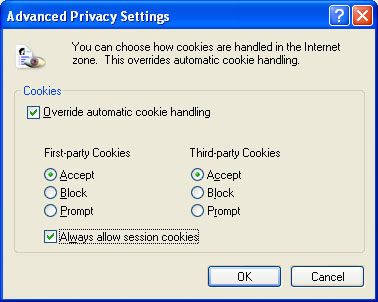
9.
Click
"Ok"
10.
Click
"Ok" to close Internet Options.
11.
Close
Browser.
Restart
Browser
Internet Explorer 5.0/5.5 Users
1.
Launch
Internet Explorer.
2.
Click
on the "Tools" menu option on the Menu Bar.
3.
Select
"Internet Options"
4.
Locate
the Security tab and left click.
5.
Click
on Custom Level.
6.
Scroll
down to the Cookies area and insure that ENABLE is highlighted in both options.
7.
Click
"Ok" to close Internet Options.
8.
Close
Browser.
-
Restart Browser.
Netscape Communicator 7.02
1.
Click
Edit in the browser tool bar
2.
Click
Preferences
3.
click
the arrow next to the Privacy & Security section.
4.
Click
on the word Cookies in the menu that appears.
5.
Make
sure the radio button Enable all Cookies is highlighted.
6.
Click
Ok.
7.
Close
Browser.
Restart
Browser
Netscape Communicator 6.2
1.
Click
Edit in the browser tool bar
2.
Click
Preferences
3.
Click
on "Privacy and Security"
4.
Click
on "Enable all cookies"
5.
Click
on "Advanced."
6.
Click
on "Clear Memory Cache" and "Clear Disk Cache"
7.
Below
the "Clear Disk Cache" button, make sure that the: "Compare the
page in the cache to the page on the network," is highlighted on,
"Every time I view the page"
8.
Close
Browser.
-
Restart Browser.